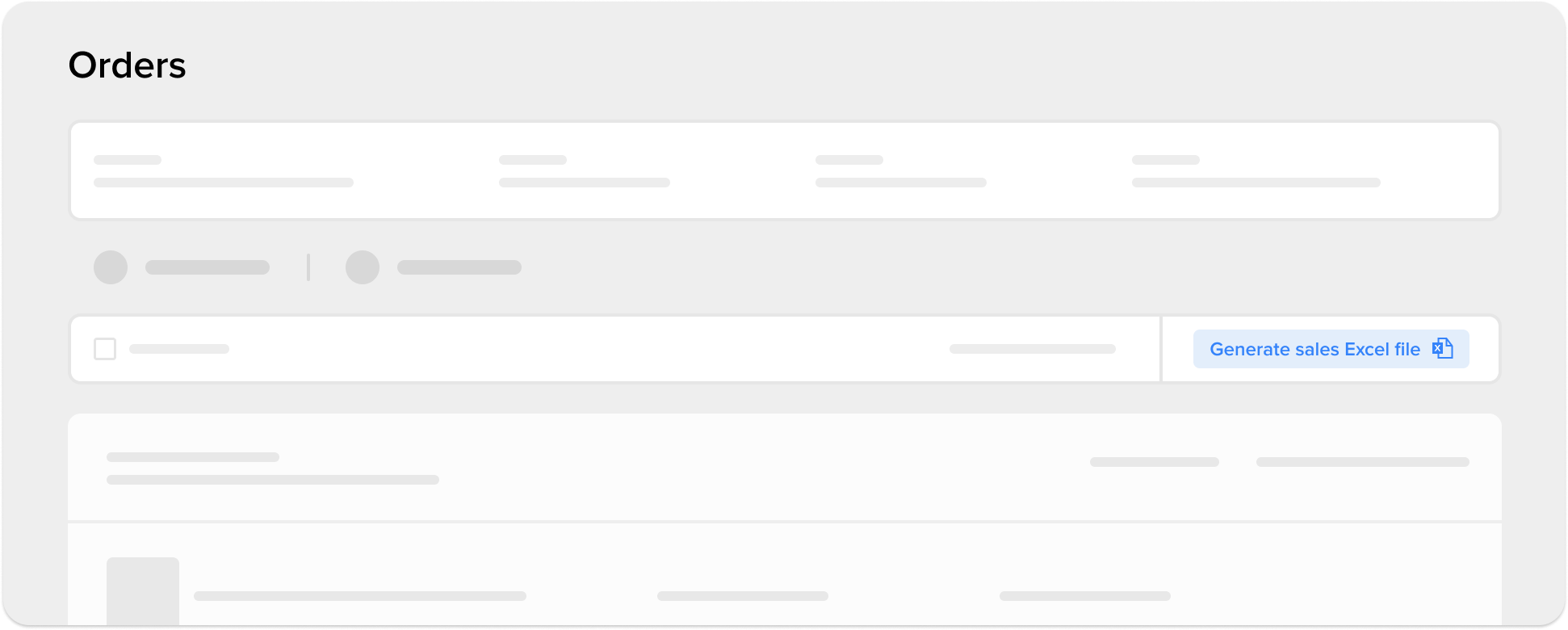How to manage your stock at Full?
To use Full, you just have to send the right amount of units of each product to cover your sales and we will take care of your logistics.
In order to help you on your decisions regarding your operation at Full, there are two tools available: Stock Management Full and Stock reports.
Stock Management Full: how to control your stock, its age and prevent old stock fees
In “Stock Management Full”, you have 5 sections to plan shipments, solve issues with your products and create pickups of stock that is not suitable for sale, check the stock time of your units and prevent old stock fees:
- Shipment planning: In the “Shipment planning” section you will be able to define the products and quantities you want to send to Full. You will also have tools to help you plan efficient shipments to cover sales, avoid extra fees and boost your business.
- Stock control: In the “Stock control” section, you will have access to the list of your stored products along with suggestions, the number of units you have in the warehouse and the status of each one of them, as well as if there are any issues with a listing or unit.
- Stock time: In the “Stock time” section, you can follow up how long the units you sent to the warehouse are stored. This way, you can identify which products are being sold less frequently than expected and change the sale conditions so that they can be sold quickly.
Stock Reports: how to track the status and movements of your products with stock reports
From the “Stock control” section that is within the “Stock Management Full”, you can download:
-
General Stock Report: With the general stock report, you can see the status of all of your units at Full. It is possible to briefly see which units are on their way to the warehouse, which ones we have already received and added and which have issues.
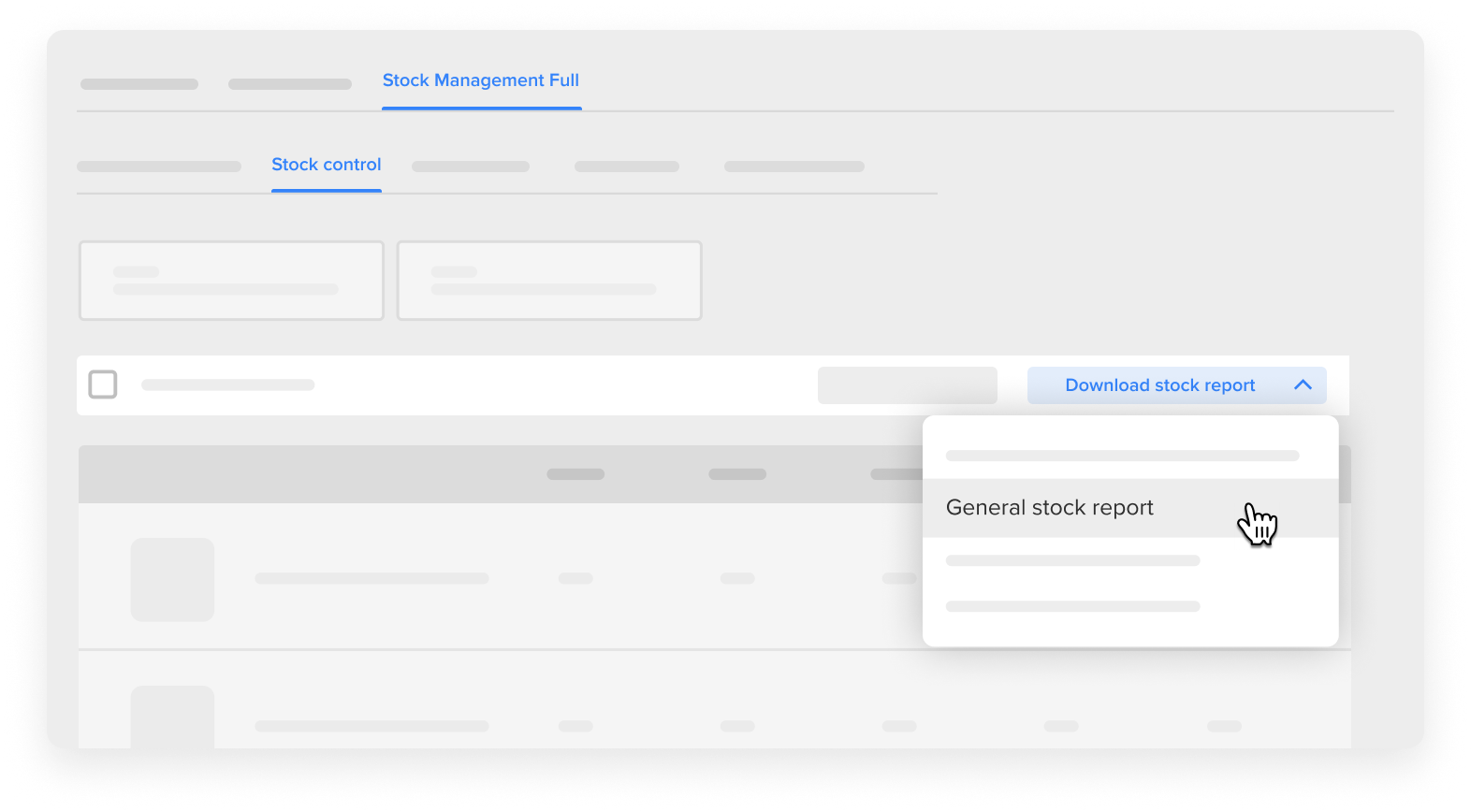
-
Consolidated report: With the consolidated movement report, you can closely monitor the summary and completed activity of your products for specific periods. That way it is possible to know how many units you have sent, sold and picked up.
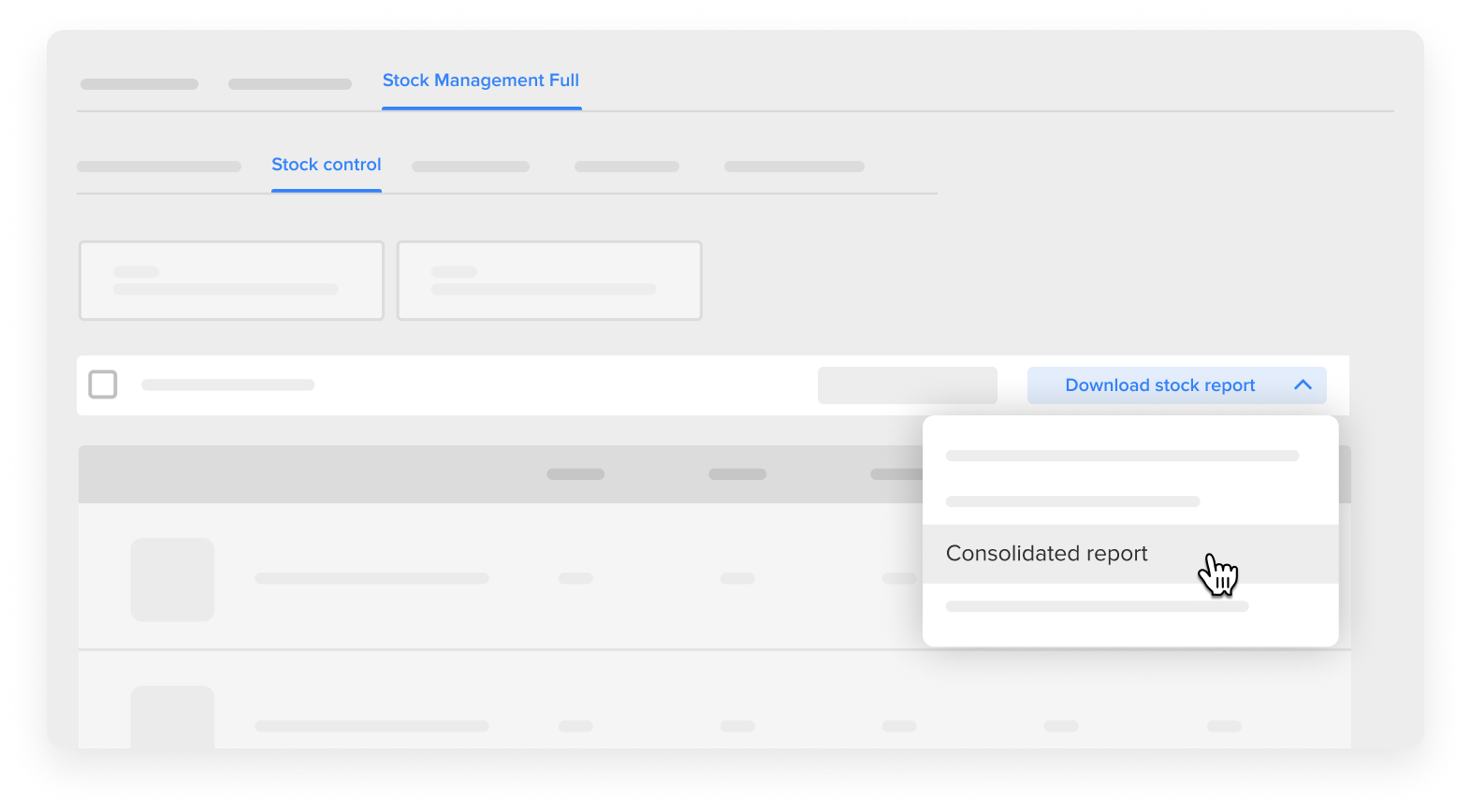
-
Product Movement Report: With the movement report of a product, you can check the movements of all units of a product during a specific time period.
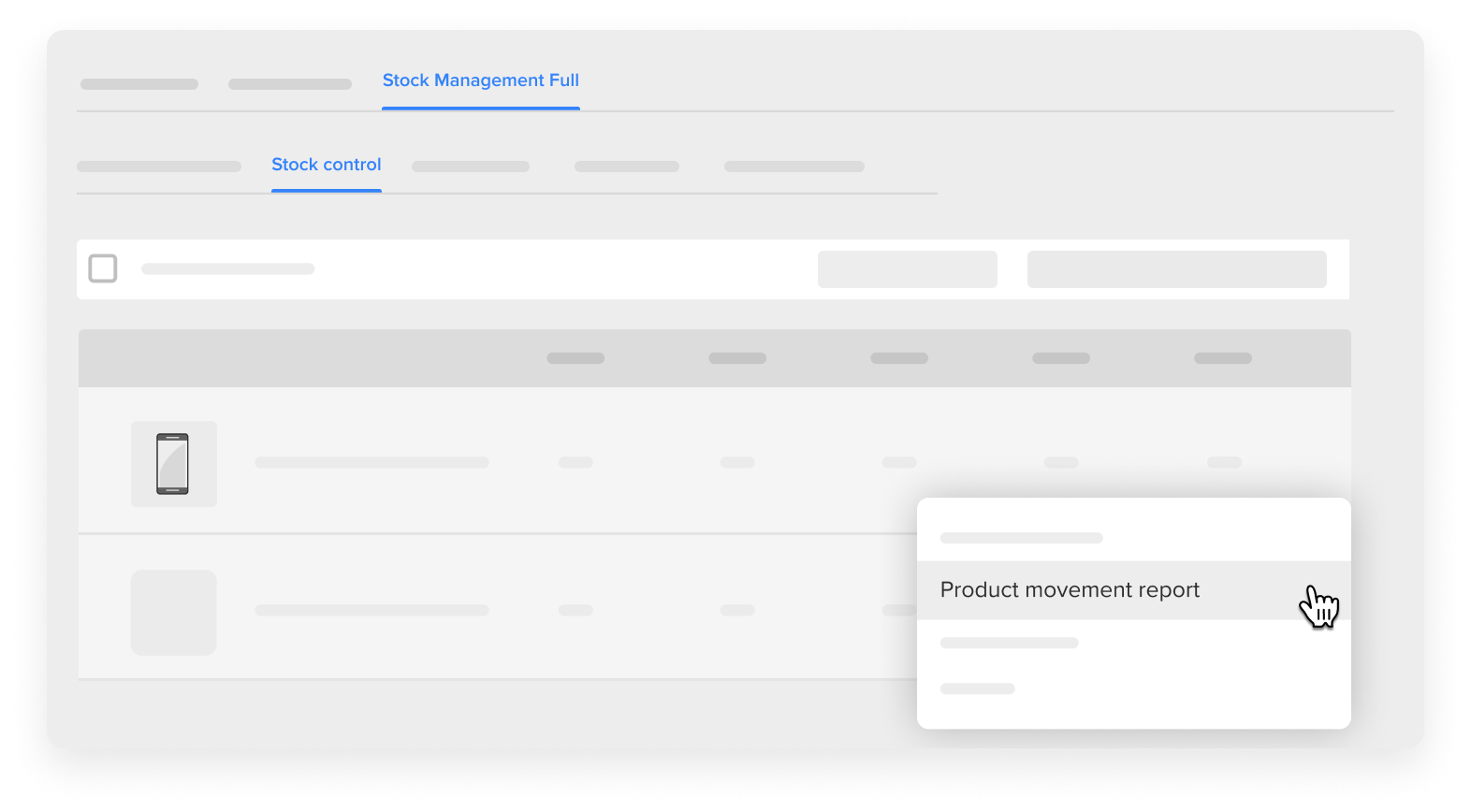
To see in detail what each of the movements of your units means, there is a glossary.
In Orders
-
Sales Report: You can download a sales report to check the orders of your products for specific time periods. Based on your orders, you can define how many units of each product to ship to the warehouse in order to cover your orders for the next months.